CSSでレイアウトしてみよう(Position版)
CSS
positionプロパティとは?
position-basic.html
Positionは、要素の位置を座標で決めるためのプロパティです。
全体的なレイアウトはFlexboxで行い、部分的なパーツのレイアウトはPositionで行うと良いかと思います。
<img src="https://picsum.photos/300/300/" alt="ポジション" class="image">
.image { position: absolute; top: 300px; left: 20px; }
positionプロパティ
基準の位置の指定
- static ← 初期値
- absolute ← 親要素を基準に絶対的な位置を決める(上記はbodyが親要素)
- relative ← 現在の位置を基準に相対的な位置を決める
- fixed ← 画面上の指定した位置に固定する
基準からの距離
- top ← 上からの距離
- bottom ←下からの距離
- left ←左からの距離
- right ←右からの距離
実際の使い方(1)
<div class="relative"> <div class="absolute">要素</div> </div>
.relative { position: relative; width: 500px; height: 300px; background-color: #eee; } .absolute { position: absolute; top: 100px; left: 200px; background-color: red; }

実際の使い方(position-photo.html)
<div class="relative"> <div class="absolute">This photo.</div> </div>
.relative { position: relative; width: 500px; height: 300px; background: url(../assets/images/town.jpg) } .absolute { position: absolute; bottom: 20px; right: 20px; color: #ffffff; foont-size: 22px; font-family: sans-serif; padding: 8px; background-color: red; }

- マイナス数値も可能。
right: -20px; - 50% と マイナスマージンで中央に配置する事も可能
注意
absoluteを使って位置調整するときは、親要素にrelativeを指定しておきましょう。
基準位置がずれて定まらず、思った位置になりません。absoluteを使うときは、おまじないのように親要素もセットで変えるようにしましょう。
固定位置(position-fixed.html)
画面の決まった位置に固定表示をさせるプロパティです。
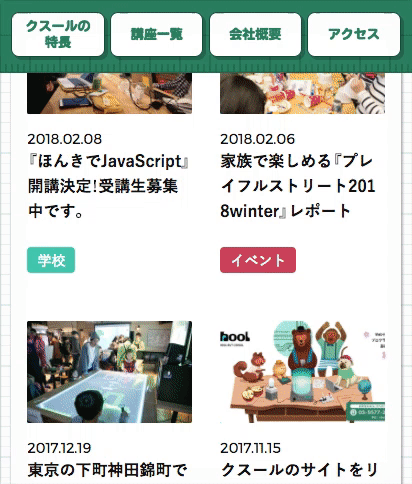
<p>これは文章です1</p> <p>これは文章です2</p> <p>これは文章です3</p> <p>これは文章です4</p> <p>これは文章です5</p> <p>これは文章です6</p> <p>これは文章です7</p> <p>これは文章です8</p> <p>これは文章です9</p> <p>これは文章です10</p> <p>これは文章です11</p> <p>これは文章です12</p> <p>これは文章です13</p> <p>これは文章です14</p> <p>これは文章です15</p> <p>これは文章です16</p> <p>これは文章です17</p> <p>これは文章です18</p> <p>これは文章です19</p> <p>これは文章です20</p> <div class="fixed">固定領域</div>
.fixed { position: fixed; bottom: 0; left: 0; width: 100%; background-color: orange; }
※位置の基準は親要素ではなく「ウィンドウ全体」
※「Page top」にも有効
<div class="fixed">ページトップ</div>
.fixed { position: fixed; bottom: 20px; right: 20px; } .fixed a { display: block; text-align: center; text-decoration: none; color: #fff; width: 100px; padding: 8px; background-color: orange; }
